Publishing in NDEx
Last updated: February 15th, 2024
Overview
The public NDEx site includes a number of features to promote and support publishing of data in network format. Although published networks will typically be associated with research articles, there are cases where authors will decide to publish network data independently from a canonical scientific journal article. For example, researchers generating networks from large datasets using automated analytic pipelines may wish to make their results available on an ongoing basis.
Public Distribution
Networks in NDEx can be kept private (only accessible to its owner) or made accessible to the public. In addittion, a public network can be either "searchable" or "not searchable". When users choose their network to be "PUBLIC (not searchable)", that network will not be included in the results of an NDEx search. This is particularly useful when a network is not meant to be looked at individually, like in the case of network maps or other hierarchical structures.
On the other hand, when the network is made "PUBLIC", its attributes will be indexed for search and the network will be returned in the results of an NDEx search. To make this feature even more powerful, users can decide to perform a "Full Index" and include all node names and identifiers in the search index; now the network will be returned in the search results also if the search term used is a gene name or identidfier present in the network. To adjust your network's visibility:
- To edit network properties, click the pencil icon in the bottom right corner of your network's page:
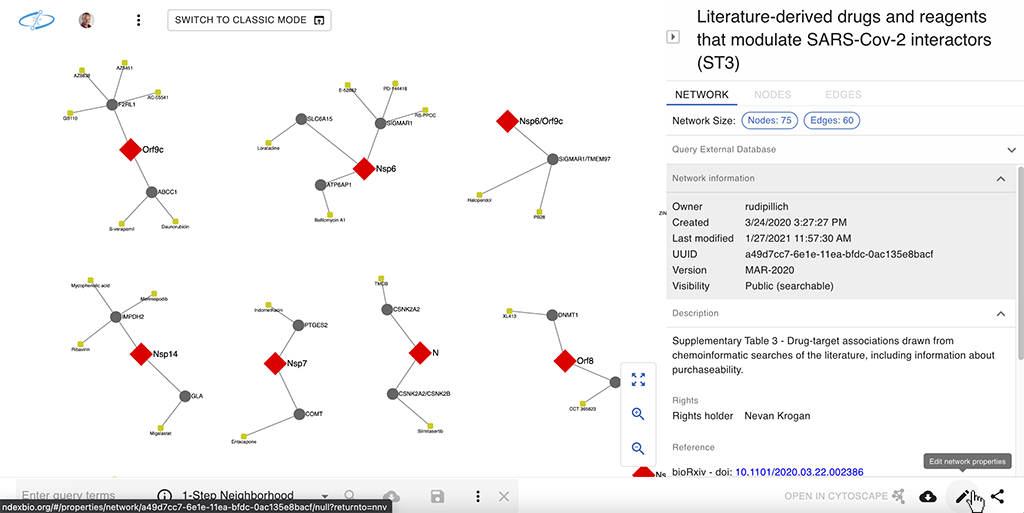
- Fill the mandatory fields (Name, Description and Version) to enable the Visibility drop-down menu
- Then, select the desired visiblity, PUBLIC in our example.
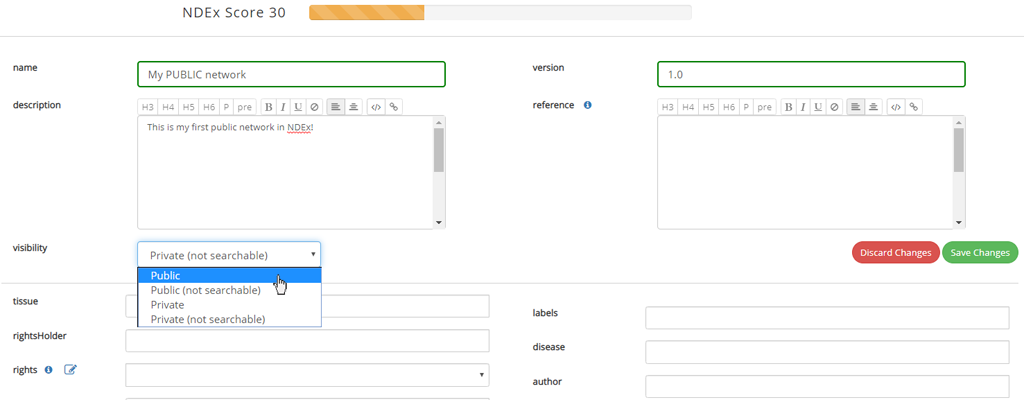
- Now, the "Full Index" checkbox will become available. If you mark it, a warning with additional info will be displayed and ask you to confirm your choice. A small info icon is also available as shown below.
- Full indexing is a very resource-intensive feature, please use it carefully.
- Click the green "Save" button to return to your network's page: please note that this might require some time for very large networks, so be patient!
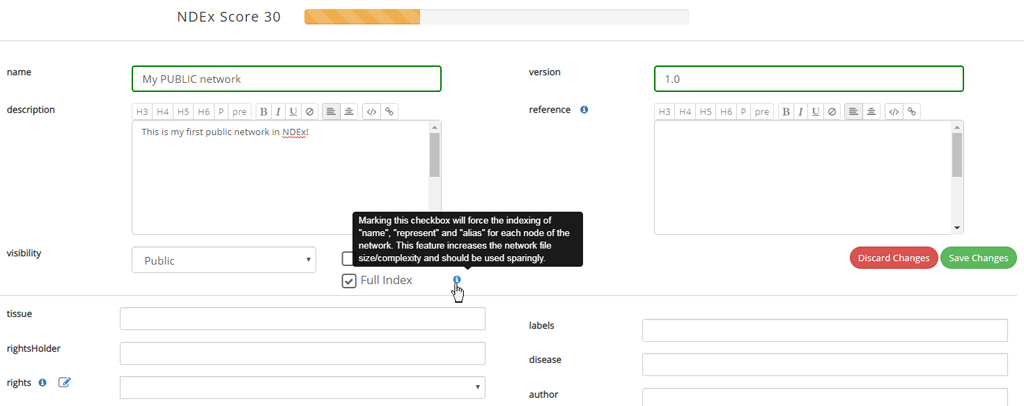
Peer-reviewed Journal Articles
Besides its use in pre-publication and collaborative research efforts, NDEx can also be a useful asset for the publication of networks referenced in peer-reviewed journal articles.
Advantages for authors include easy network storage/retrieval, full Cytoscape integration and DOI minting, while publishers can rely on a simplified submission management (no supplemental data, tables or figures necessary), improved anonymous web-based review process (using interactive networks rather than tabular data) and better/faster access to published data by hyperlinking figures in articles directly to networks in NDEx via URLs or DOIs.
The following sections summarize how to use NDEx and its built-in features throughout the entire publication process.
Load and store networks in NDEx
To do this, authors first need to create an NDEx Account; then, they can use one of the following methods to load their private networks:
- NDEx Python Client
- NDEx R Client
- CyNDEx App (Cytoscape v3.3 or higher)
- CyNDEx-2 App (Cytoscape v3.6 or higher). CyNDEx-2 will become a pre-installed "core application" starting from the next Cytoscape release (v3.6.1) planned for Q1-2018
- File Uploader in the NDEx web UI (currently supports CX files only)
Submit networks
When authors are ready to submit their research paper, they can include URLs in their submission to allow anonymous access to their private networks. These URLs, called "Sharable URLs" are similar to Dropbox or Google Docs links and grant access to the networks ONLY to people that know the URLs (in this case the Journal's editor).
- To do so, select the private network you want to share, click the share icon in the bottom right corner of the network's page and choose "Share" in the drop-up menu:
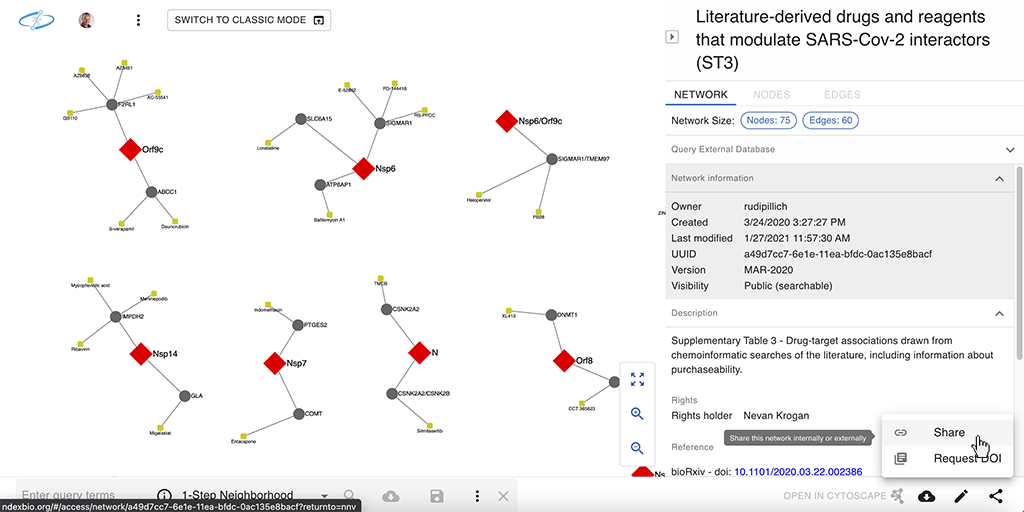
- In the top part of the following page, you will see a button to enable the "Sharable URL".
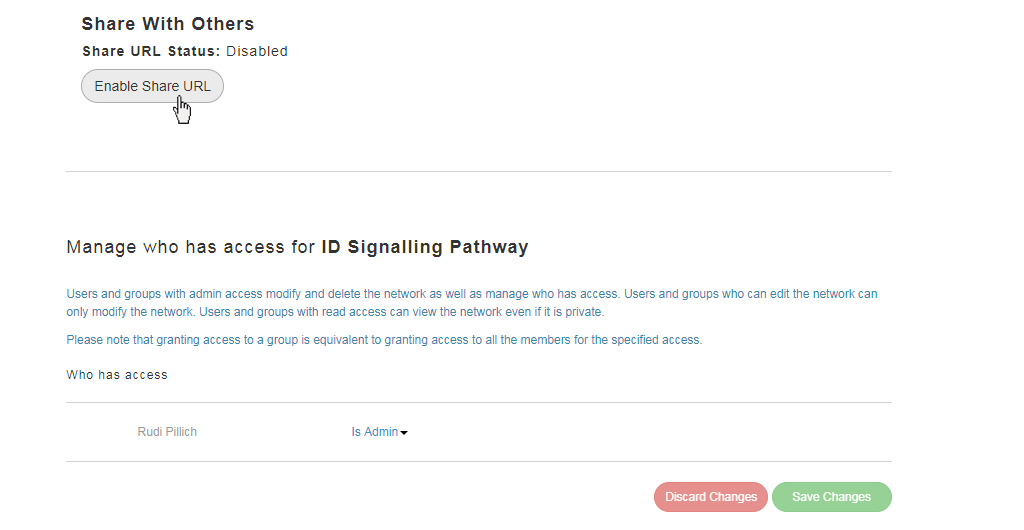
- After clciking the button, the "Sharable URL" status will change to Enabled and a new "Copy URL" button will conveniently allow you to it copy to your clipboard; then you can paste the URL in an email, include it in a grant proposal or reference it in your article submission.
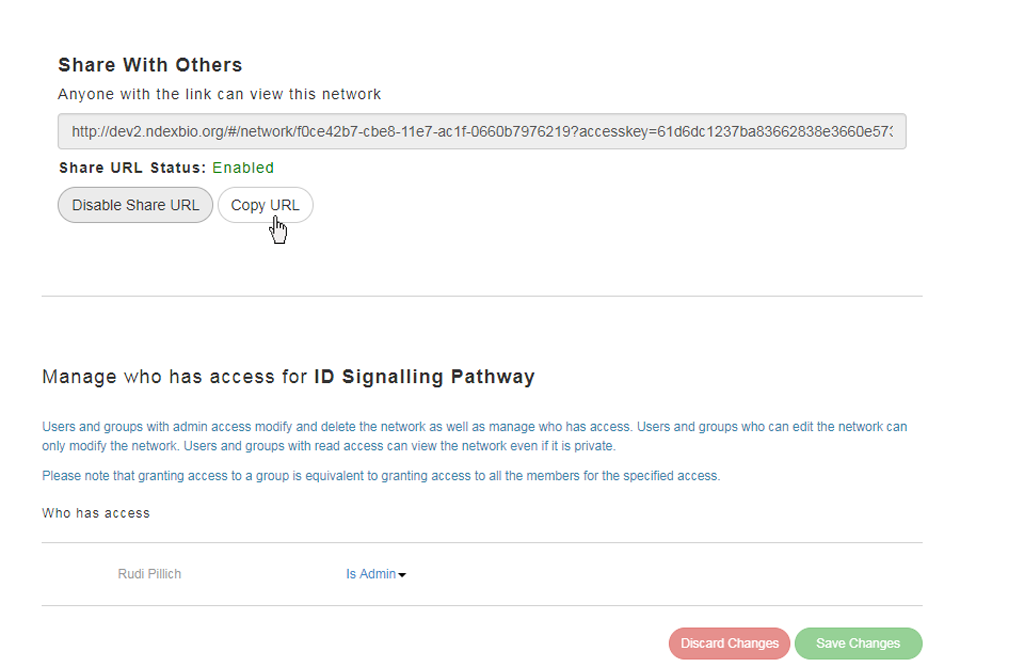
- Once the "Sharable URL" is enabled, anyone that has the link will be able to view and download your network: please make sure you share the link only with people you trust.
- Also, you can now conveniently share the network directly from its page by using the green "Copy URL" button on the top part of the info panel as shown below:
Acceptance and Publication
Once the peer-review process is complete and the manuscript officially accepted, authors can use another powerful NDEx feature and "Request a DOI" for their networks to include in the final published article. Please review the next sections for details and important information about requesting and using DOIs and adding a reference.
Requesting a DOI
For reproducibility and long term data access, NDEx offers the possibility to request DOIs for any networks. Requesting a DOI for a network ensures that the network will become a stable, immutable resource and guarantees long term access to the underlying data. In addition, the DOI can be used in subsequent publications or to submit data to online repositories.
Once the DOI request is submitted, your network will be locked and no furtherchanges will be possible (with the exception of adding/modifying publication reference information as explained below), so it is very important that you check carefully all the information entered in the DOI-required fields before submitting your request!
- To initiate the DOI request, click the share icon in your network's page and choose "Request DOI":
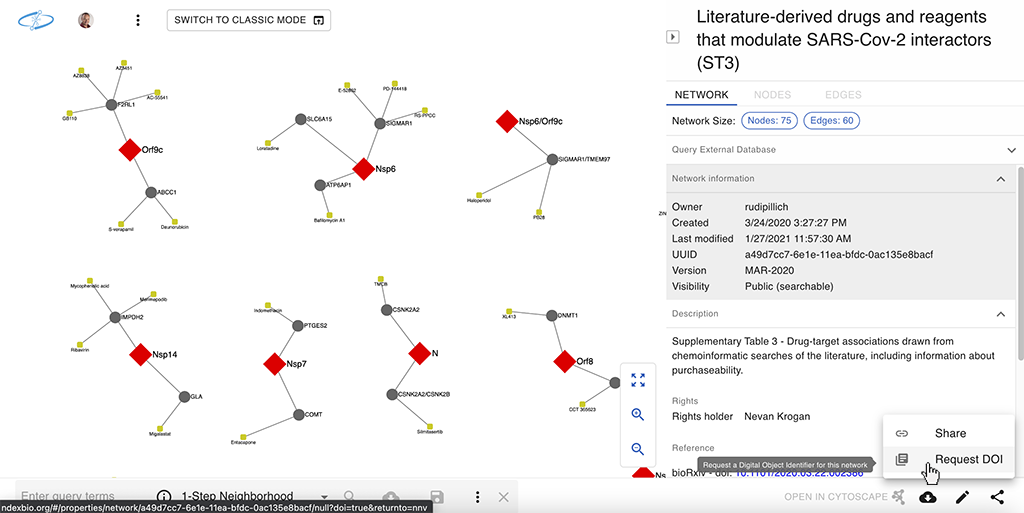
- In order to successfully submit a DOI request, your network must satisfy a number of criteria concerning its metadata annotation. The following list defines the minimum annotation requirements to qualify for a DOI request:
- Fill in all the DOI required field in the Network Properties Editor screen as shown in the image below:
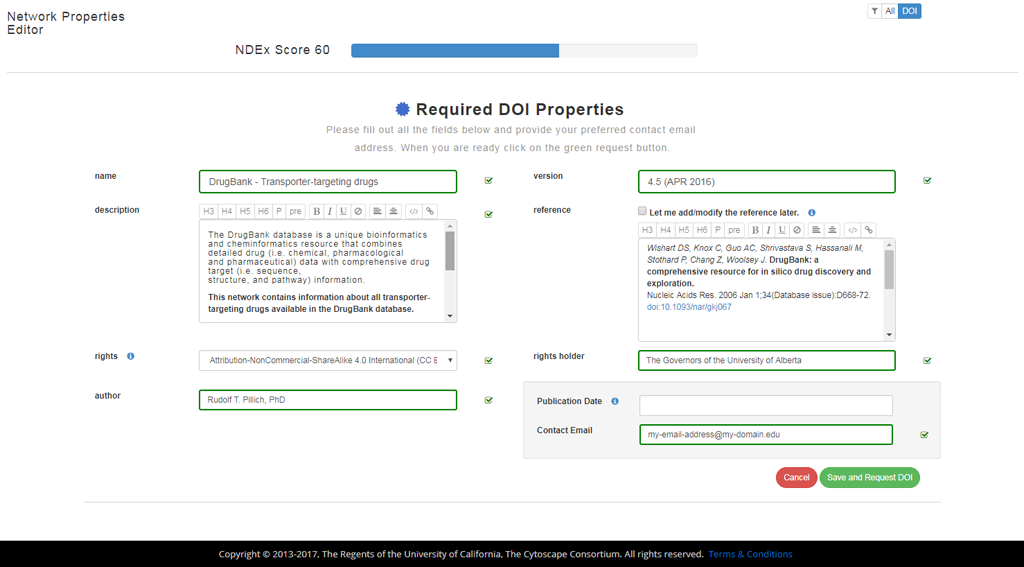
- After submitting your request, you will be sent back to the network page and the DOI assigned to your network will be displayed in the panel on the right, below the network's name.
- You will also receive the DOI details at the email address you specified during the DOI request submission.
- Once the DOI is assigned, the network can no longer be modified (except a one-time update of the reference if you checked the appropriate option during submission, see next paragraph below).
- If you need to modify your network for any reason after the DOI has been assigned, you'll need to:
- Create a new copy of your network (you can use the "clone network" feature for this)
- Modify this new copy as needed
- Submit a new DOI request
Reference: Adding Publication Information
Adding a publication reference to a network is not required to request a DOI; this operation can be performed by the author at a later time (usually after the article referencing the network has been officially accepted for publication) according to your publisher's policies.
- In general, authors are encouraged to provide a full publication reference as obtained from their publishers prior to requesting a DOI; in case a full publication reference is not available right away, users can decide to mark the checkbox shown in the image below (red arrow) in order to have a one-time chance to add/modify this information later on:
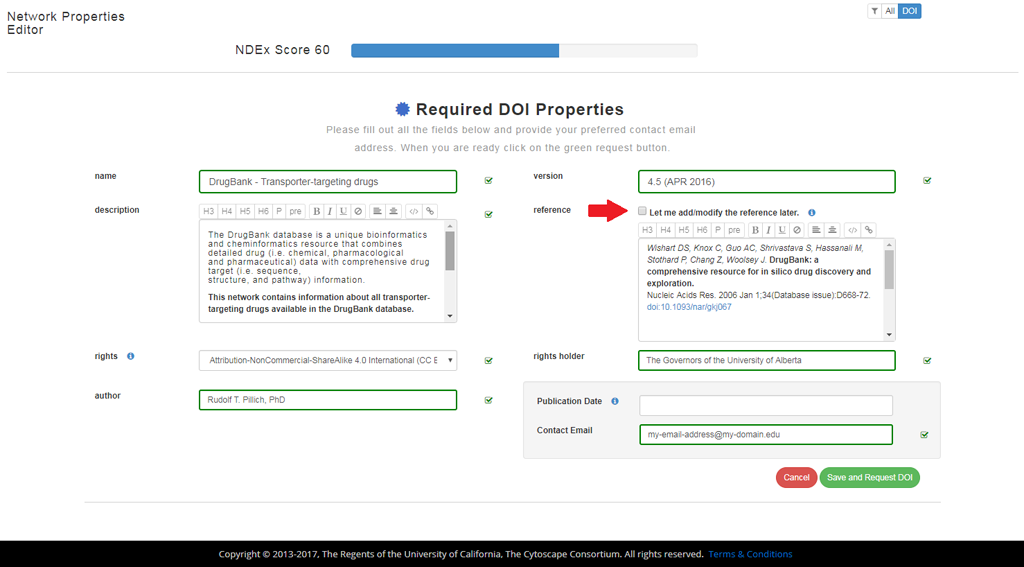
- If the DOI request is submitted without marking the checkbox, the network will be Certified, made Public, permanently locked and DOI will be pending assignment; at this stage, no further changes are allowed on the network.
- If the request is submitted with the checkbox marked, the network will be pre-Certified, its visibility status will remain unchanged, the author will have a one-time opportunity to add/modify the reference information later and DOI will be pending assignment.
- The diagram below provides a schematic representation of the events just described:
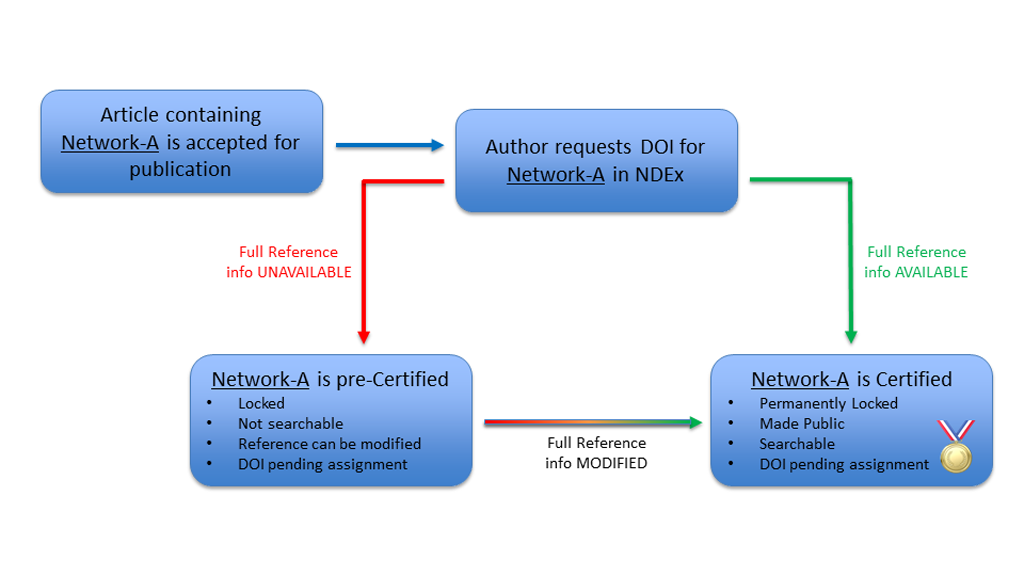
- This procedure is not automated and we might contact you to obtain additional information prior to assigning a DOI, so it is important that you provide a valid contact email address when submitting your request. This same email address (red arrow in image below) will also be used to notify you that the DOI was assigned.
- Clcik the green "Save and Request DOI" button to submit your request.
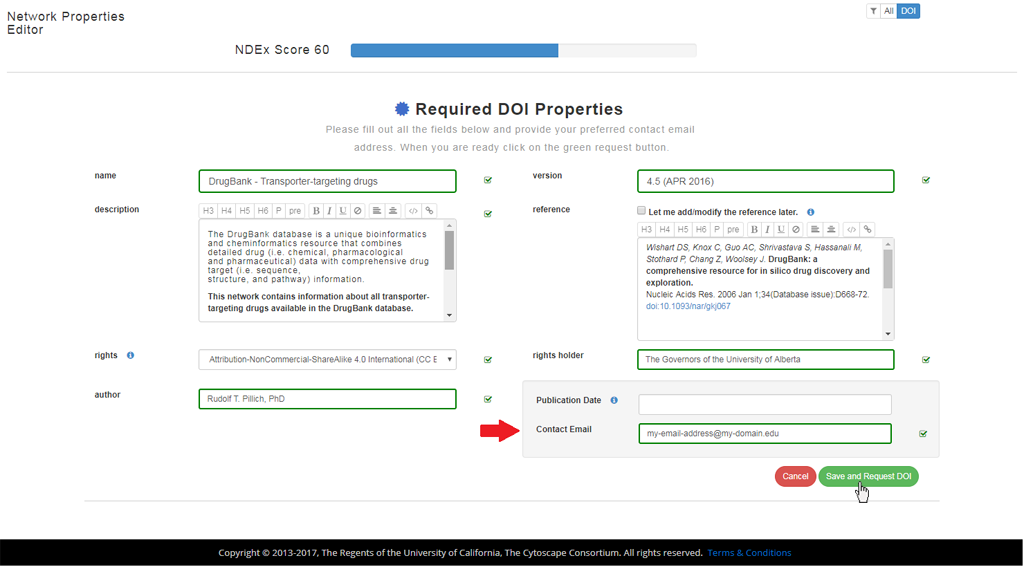
Rights: List of Available Licenses
One of the minimum annotation requirements to submit a DOI request, refers to the "Rights" metadata information. The NDEx user interface provides a number of standard licensing options you can choose from or lets you specify your own custom license in the form of a valid URL. The available options are listed below:
- Creative Commons
- Attribution 4.0 International
- Attribution-NoDerivatives 4.0 International
- Attribution-ShareAlike 4.0 International
- Attribution-NonCommercial-ShareAlike 4.0 International
- Attribution-NonCommercial-NoDerivatives 4.0 International
- Attribution-NonCommercial 4.0 International
- Waiver-No Rights Reserved (Please use THIS TOOL to generate HTML with embedded metadata for marking your work available under CC0)
- Popular Open Source Licenses
- Apache License 2.0 (Apache-2.0)
- 3-clause BSD license (BSD-3-Clause)
- 2-clause BSD license (BSD-2-Clause)
- GNU General Public License (GPL)
- GNU Lesser General Public License (LGPL)
- MIT license (MIT)
- Mozilla Public License 2.0 (MPL-2.0)
- Common Development and Distribution License (CDDL-1.0)
- Eclipse Public License (EPL-1.0)